Projects
A project represents a data and AI application and is a container for different entities (code, assets, configuration, ...) that form the application. It is the context in which you can run functions and manage models, data, and artifacts. Projects may be created and managed from the UI, but also by using DH Core's API, for example via Python SDK.
Management via UI
In the following sections we document project management via the Core Console UI.
Create
A project is created by clicking CREATE A NEW PROJECT in the console's home page.
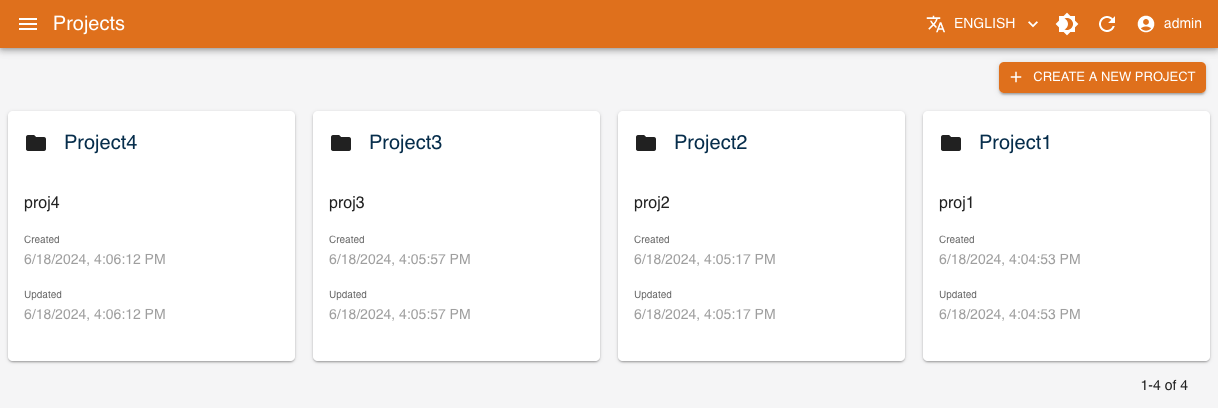
A form asking for the project's details is then shown:
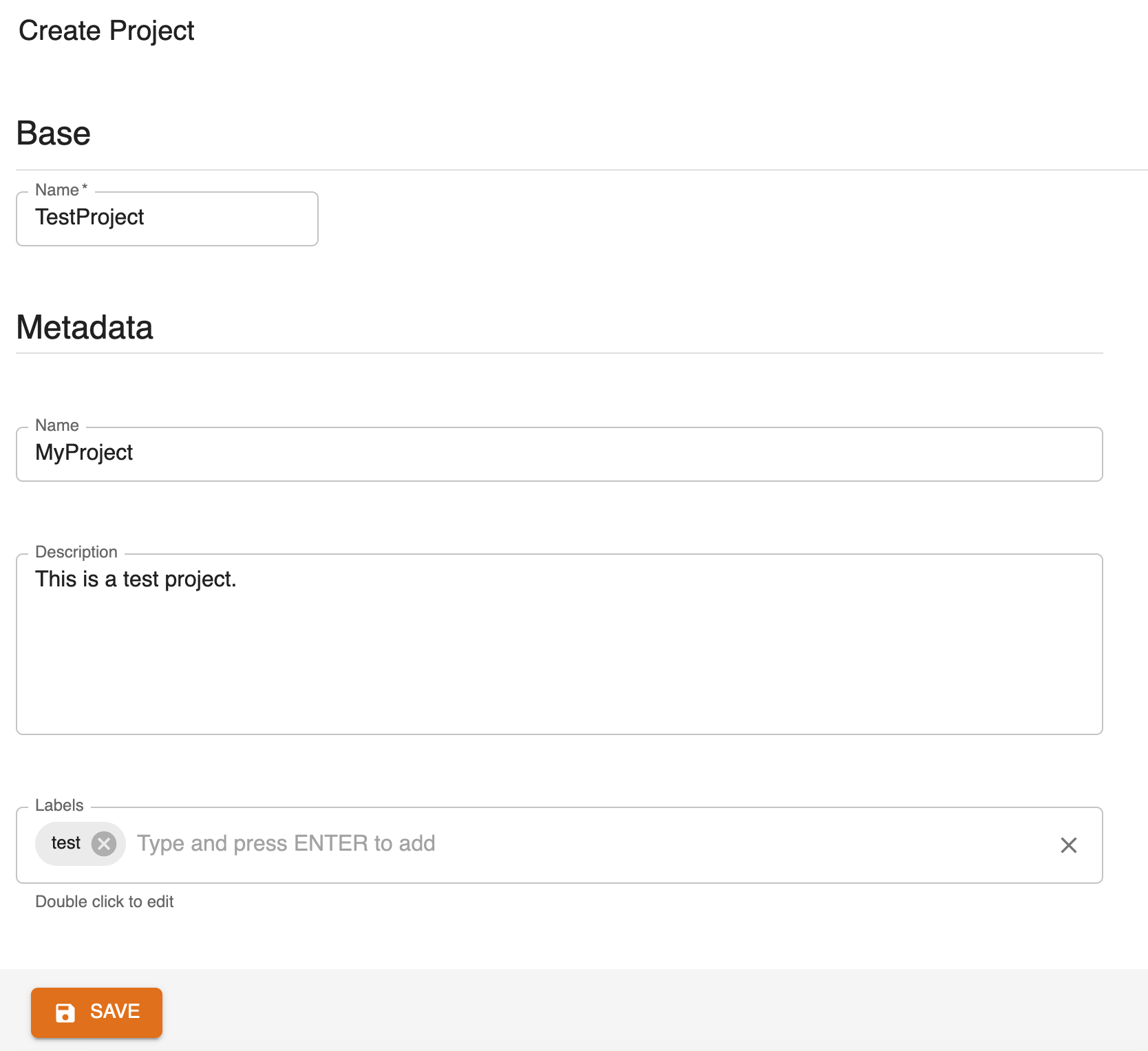
The following parameters are mandatory:
name: name of the project, also acts as identifier of the project
Metadata parameters are optional and may be changed later:
name: name of the projectdescription: a human-readable description of the projectlabels: list of labels
Save and the project will appear in the home page.
Read
All projects present in the database are listed in the home page. Each tile shows:
- Identifier of the project
- Name of the project (hidden if same as identifier)
- Description
- Date of creation
- Date of last modification
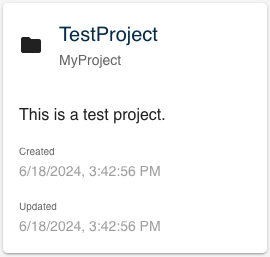
Click on the tile to access the project's dashboard:
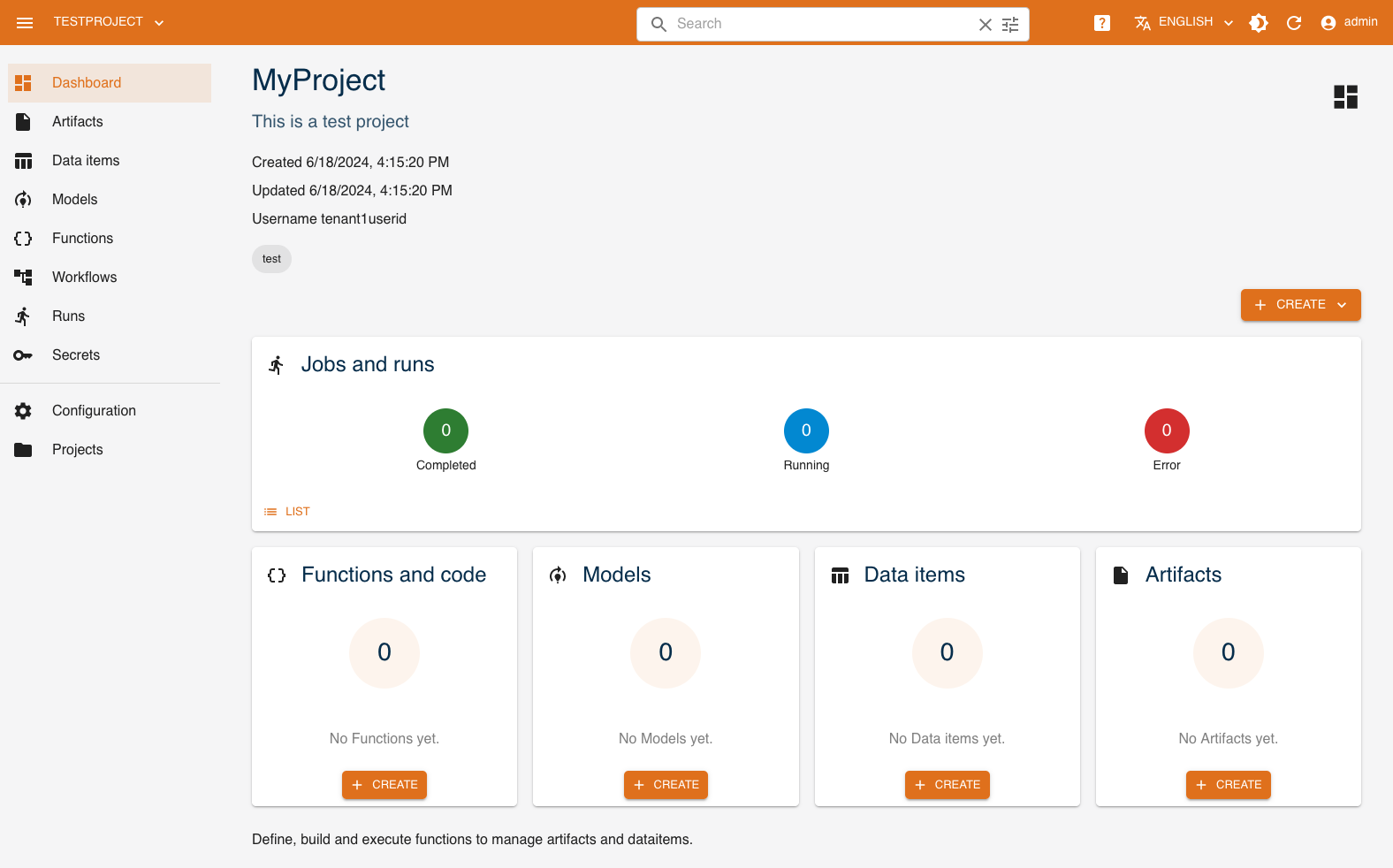
This dashboard shows a summary of the resources associated with the project and allows you to access the management of these resources.
Jobs and runs: list and status of performed runsModels: number and list of latest modelsFunctions and code: number and list of latest functionsData items: number and list of latest data itemsArtifacts: number and list of latest artifacts
You can return to the list of projects at any time by clicking Projects at the bottom of the left menu, or switch directly to a specific project by using the drop-down menu in the upper left of the interface.
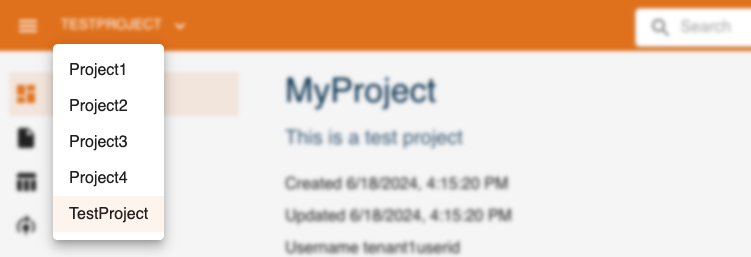
Update
To update a project's Metadata, first click Configuration in the left menu.
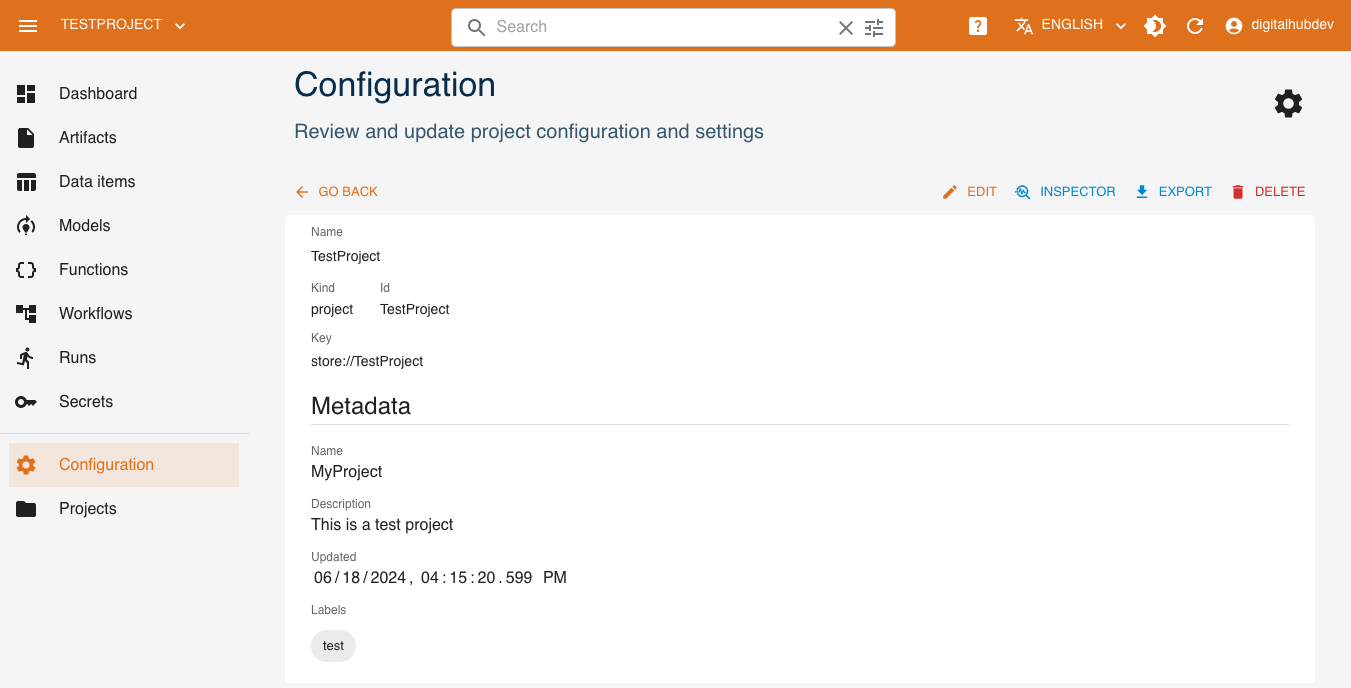
Click Edit in the top right and the edit form for Metadata properties will be shown. In the example below, a label was added.
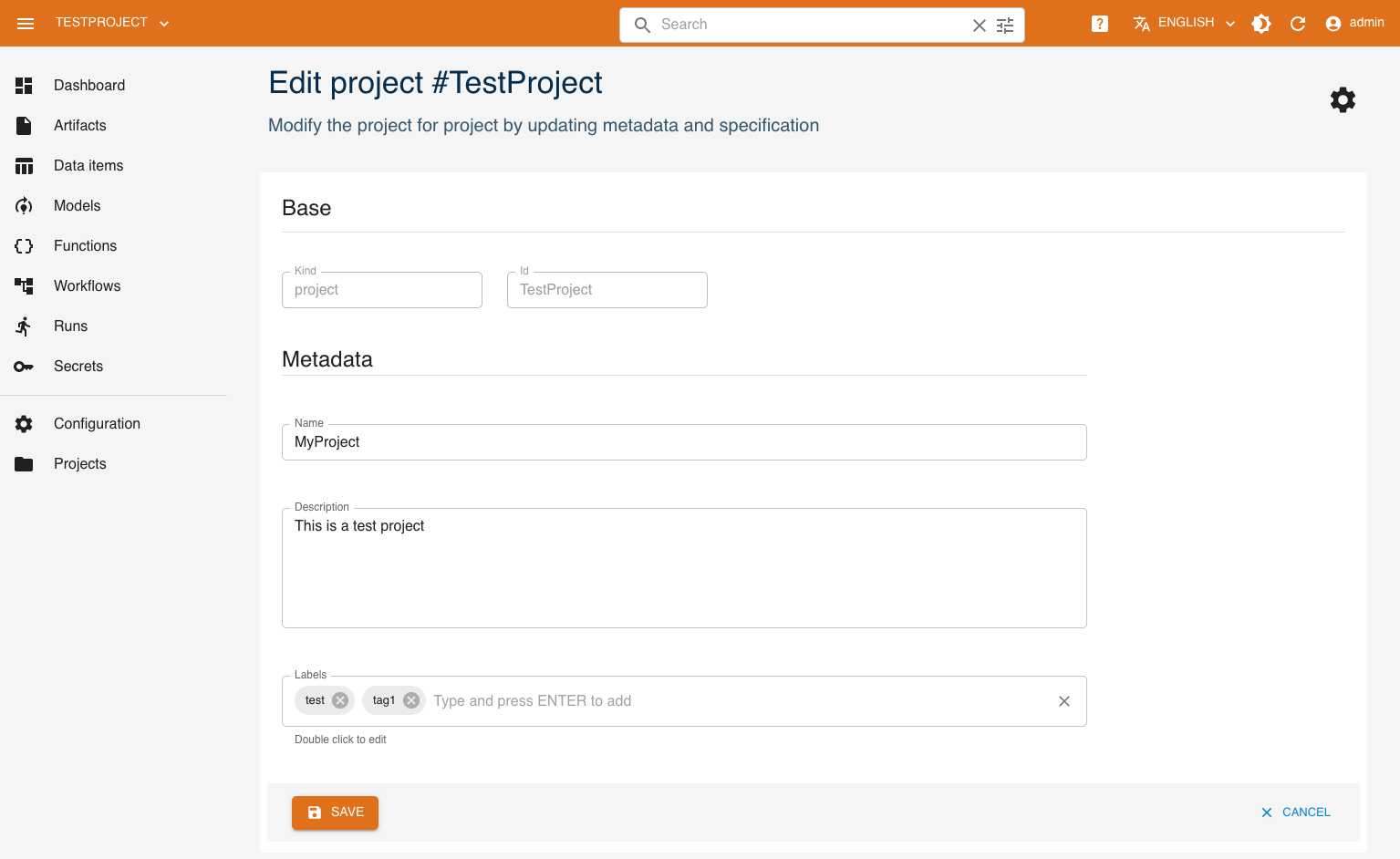
When you're done updating the project, click Save.
Share
To allow other users to view and interact with the project, you must share it with them. From the Configuration page, click Share in the upper right.
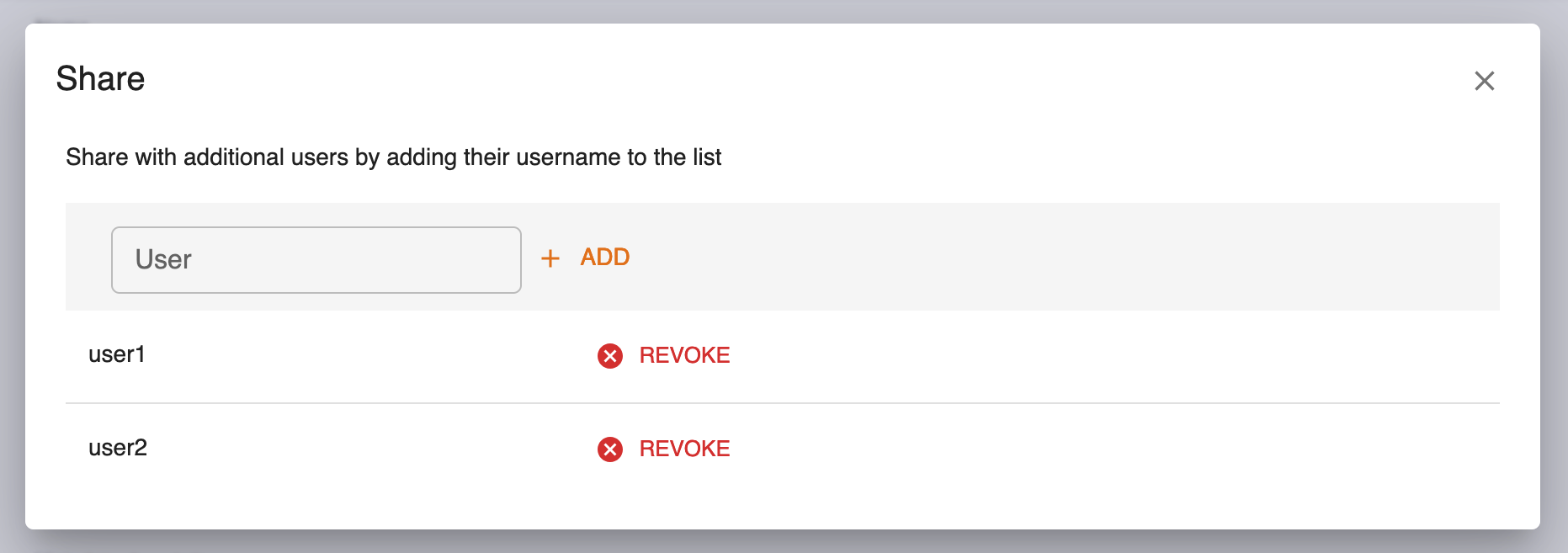
Delete
You can delete a project from the Configuration page, by clicking Delete. You will be asked to confirm by entering the project's identifier.
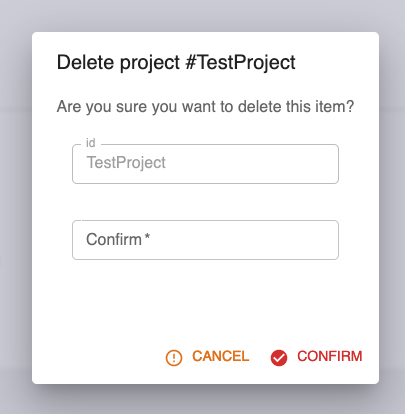
Management via SDK
Projects can be created and managed as entities with the SDK. Check the SDK Project documentation for more information.