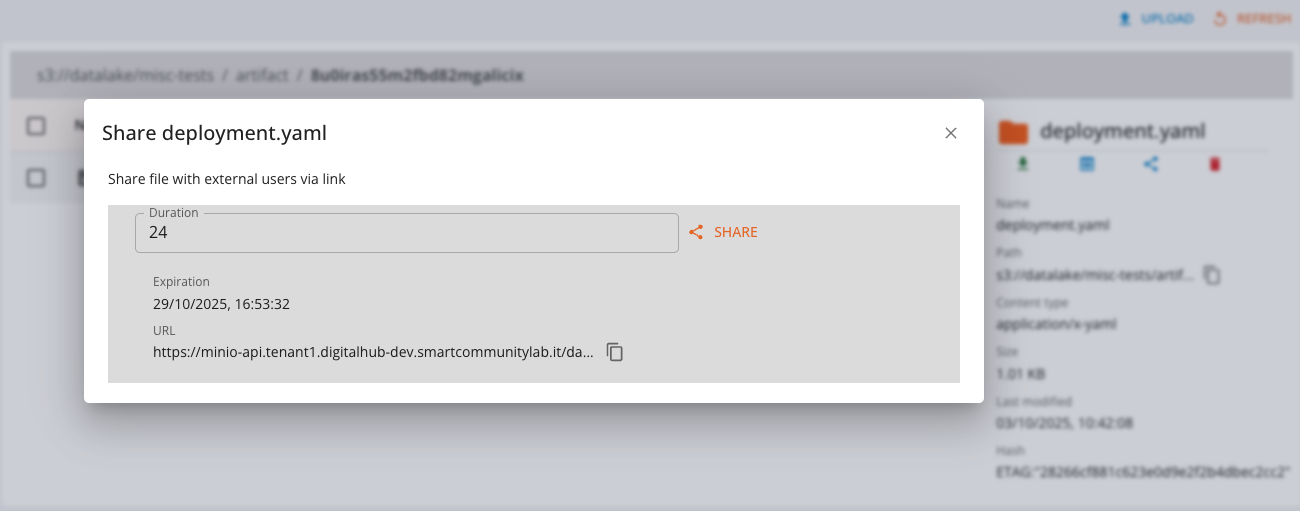File Browser
The File Browser is an integrated component within the web-based administrative console that enables users to explore, view, and manage files stored in the project’s repository, directly from the browser interface.
The browser shows a full, unfiltered view of the project data store: differently from the catalog's view, the browser presents content organized in a tree, with nested folders and files.
By default, every content registered in the catalog will be stored under a path resembling the following schema:
/[entity]/[name]/[version]/..
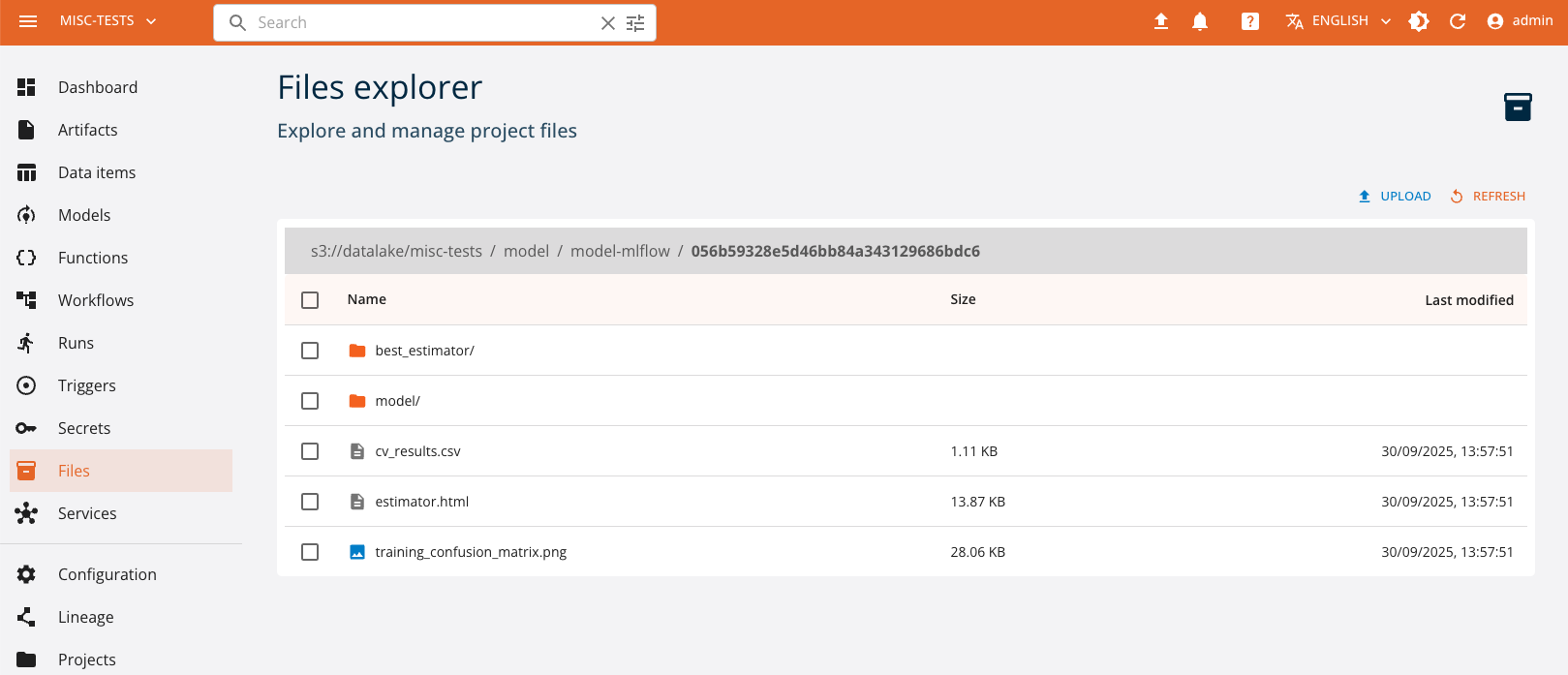
Do note that adding/moving/removing files from those paths will probably result in an inconsistent data layout: do it at your risk.
Key Features
- Hierarchical Navigation:
Displays the repository’s directory structure in an expandable tree view, allowing users to easily browse folders and subfolders.
- File Preview and Metadata
Supports viewing file details such as name, size, type, modification date, and hash. Text-based files (e.g., .txt, .md, .json, .xml, .java) and images (*.png, .jpg) can be previewed inline within the console.
- Contextual Actions:
Users can perform actions such as download, upload on single or multiple files.
- Access Control:
The file browser respects user roles and permissions, ensuring only authorized users can modify or access certain files.
- File sharing
Users can generate read-only links to share files (and folders) with external collaborators.
Exploring Files
By opening the Files page from the left menu of the console, users are presented with a familiar view showing the content of the storage.
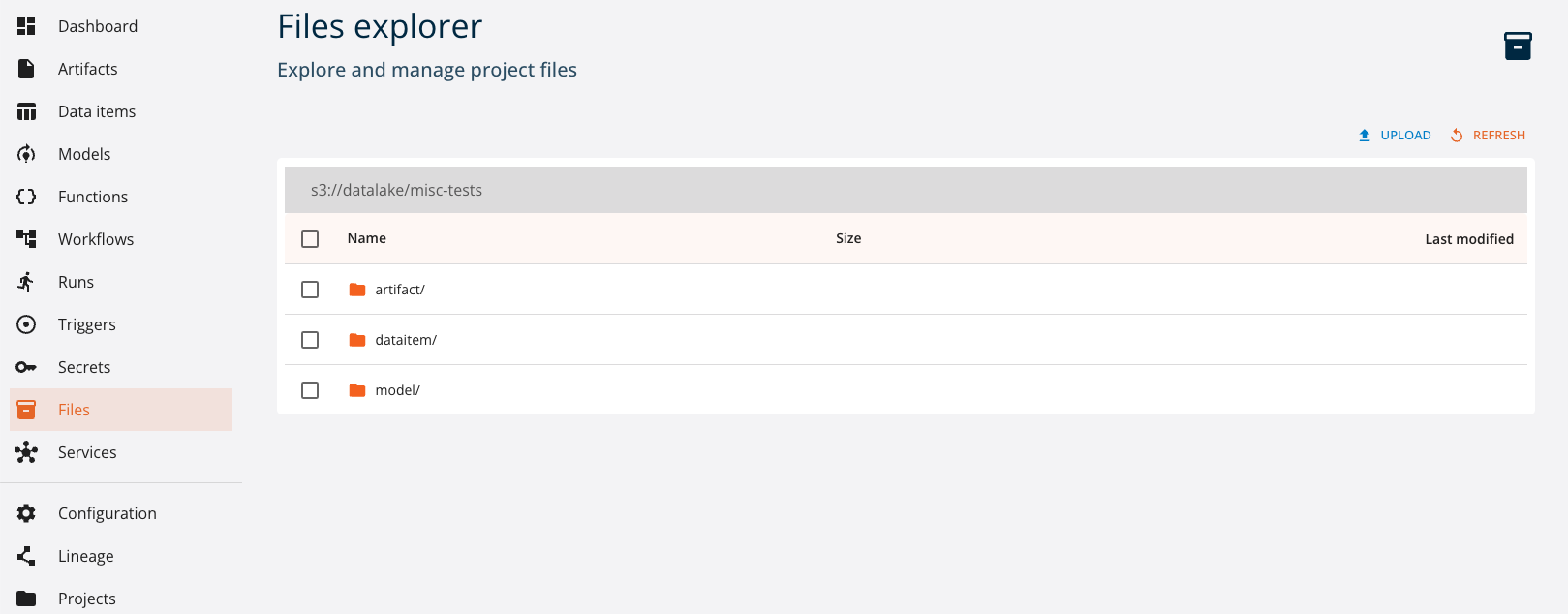
Navigation is performed by clicking on folder names, or via the interactive breadcrumb.
When a single file is selected, the browser will show a contextual view with the file details. The following actions can be performed (when applicable) on the file via the corresponding buttons:
- download: initiate the file download via a temporary secure link
- preview: open the file's preview (for supported files)
- share: open the file sharing dialog
- delete: delete the file
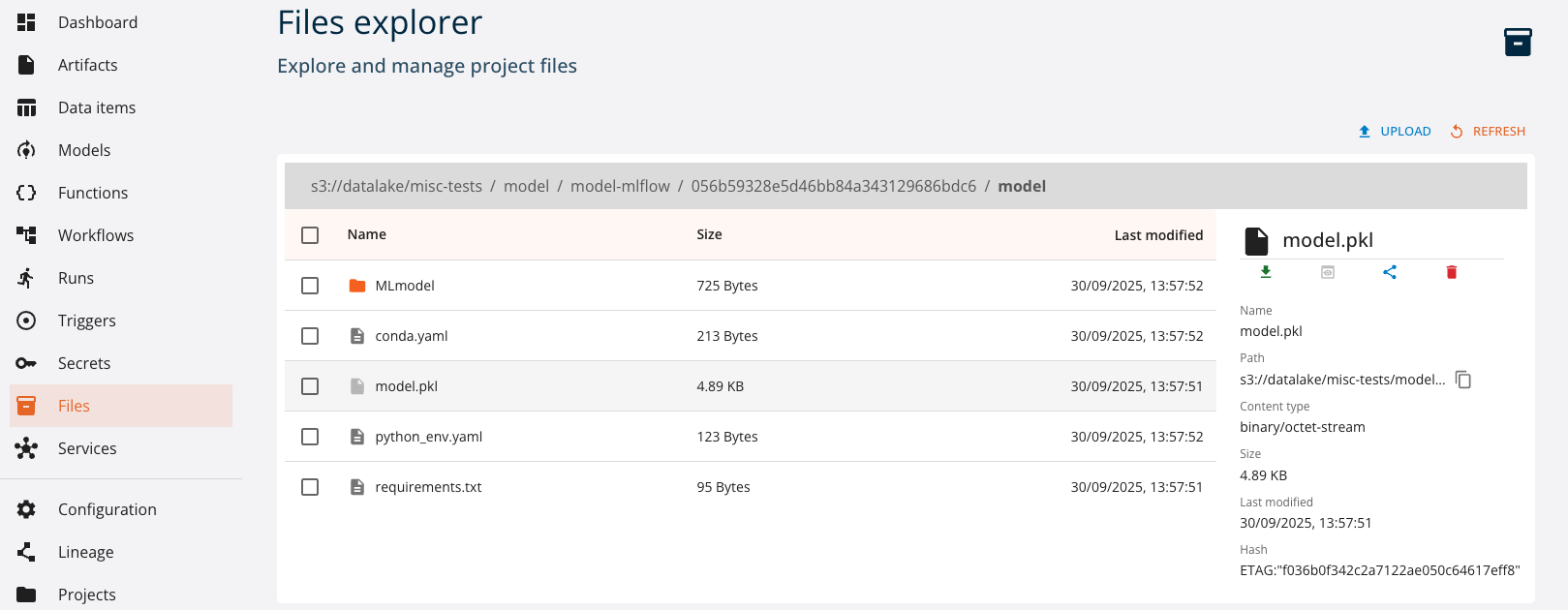
Under the actions toolbar the side view reports all the metadata available for the selected file:
- Name
- Path
- Content type
- Size
- Last modified (date)
- Hash (etag/md5/sha)
File Uploading
The UPLOAD button on the top right of the File Browser opens a dialog for users to upload any kind of file to the project's repository.
The uploader supports:
- a single file
- multiple files
- a folder
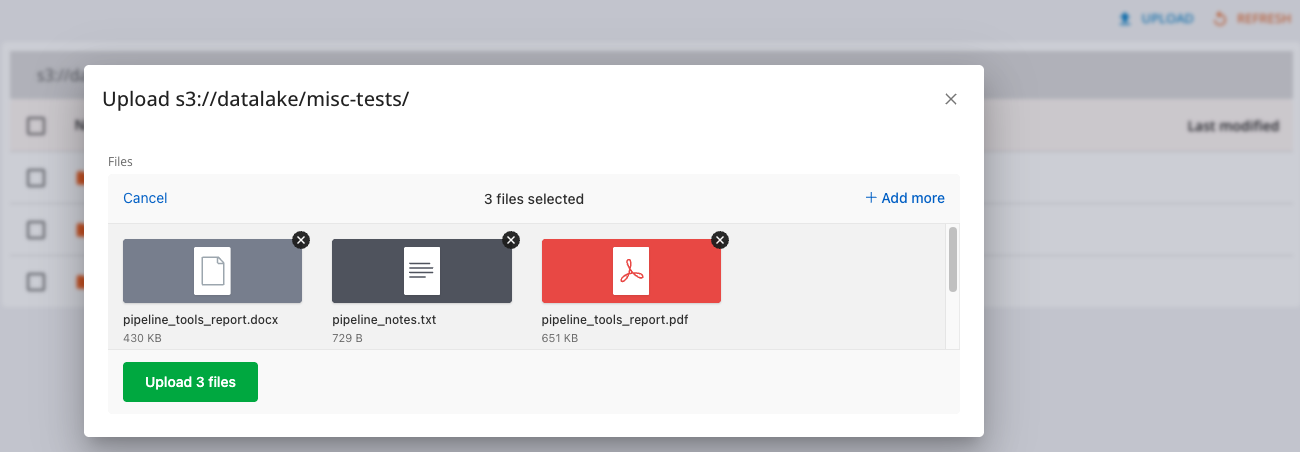
By default, no limitations on file size, content type or path are applied. Administrators may configure more restrictive conditions for specific environments.
File Sharing
Files stored in the project's repository are private by default: only members of the project can access the store. In order to enable file downloads by external collaborators, the browser supports file sharing via temporay pre-authorized secure links.
Such links are generated with a signature derived from the user's credentials, and will expire after a configurable amount of time.
Any user with the full link will be able to directly download the file: no specific client or code is required.
To share a file:
- open the file details
- click on the
SHAREbutton - define the desired duration and click
SHARE - copy the link and send to users.
Do note that the generated secure link won't be shown again.